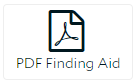Help
Before you begin
Searching Hagley’s finding aid database is not the same as searching with Google or another advanced search engine, even though they do share some of the same features. Use of certain query expansion techniques such as stemming are limited, while others such as spelling correction, synonyms, translations, and autocomplete are generally unavailable. Features such as natural language processing and machine learning are not supported by the finding aid database or other searchable repositories at Hagley. With this in mind, pay careful attention to how queries are entered and be prepared to vary your searches and browse through large result sets. Use exact terms and phrases. Read the sections below for advice on structuring your search and filtering results.
Please note, findingaids.hagley.org is not a comprehensive listing of the resources available to researchers at Hagley. Visit our Search Guide for a complete listing of our online resources. For additional help, contact our reference archivists at askhagley@hagley.org.
Requesting materials
Hagley Museum and Library is a non-circulating library. Researchers may access material from our library and archival collections by appointment at the Soda House Reading Room. For more information and to plan a visit, please see Researcher Services.
To request material from the archives, you can either click the Request button found in the upper right of collection and archival object pages, or send an email to askhagely@hagley.org. Be sure to provide the collection title, collection accession number or identifier, and box number of the archival material you would like to view. Materials can also be requested from the library catalog with your Hagley researcher card number.
If you would like to access any film, video, or audio materials, please note that Hagley does not maintain viewing or listening stations in the reading room, but we offer limited complimentary digitization service as staffing allows as an alternative means of access.
A selection of items in the archival collections have been digitized. If material has been digitized, links to files in the Digital Archives may be found within the finding aid. You may also search the Digital Archives.
Using the search bar
- Begin a basic search by entering your search terms in the search bar. You may limit the search by searchable fields and date.
- The searchable fields are:
- Keyword: Searches the entire text of the finding aid.
- Title: Searches titles of the materials described, including records, series, and files within collections. If you know the precise title of the material you’re looking for, searching by title can be very helpful.
- Creator: Searches names of the persons, families, and organizations who created the collections. To search names associated with collections who are not creators (such as related names or subjects as names) try using the keyword or subject fields.
- Subject: Searches by subject headings assigned to materials by archivists, e.g. "Gunpower Industry." Common subjects searched by researchers at Hagley can be found at Frequently Used Topics.
- Notes: Searches all "note" fields, including: abstract, historical and biographical, scope and content, arrangement, accession restrictions, and related materials.
- Accession#: Searches collection records by accession number. An accession number is an identifier assigned to a collection at the time of acquisition.
Advanced Search
- The advanced search page contains a handful of additional options to allow you to expand your search
- Limit by record type allows you to limit the search results to collection records. The results will not include names, subjects, series, or files - though collection records containing these types of records that match the search query may be returned.
- You may select a date range to limit the search results chronologically. Searching by date is approximate, and results may fall outside the date range you enter.
- You may construct a more complex search by selecting the + icon and adding additional search parameters. Remove rows of search parameters by selecting the - icon.
Search phrasing and syntax
- Searches are not case sensitive. However, search operators OR and AND must have all letters capitilized to include explicitly in the query.
- Search for exact phrases by including quotation marks (e.g. "philadelphia railroad").
- Phrases without quotations will automatically be ANDed (e.g. philadelphia railroad becomes philadelphia AND railroad). This will return results where both terms appear; however, results where terms appear in close proximity will be ranked higher in the results.
- Automatic ANDing of search terms can be overridden by expanding the search bar on the Advanced Search apge with the + icon and selecting 'OR', or by simply separating terms by typing 'OR' between them in the search bar.
- To exclude terms from the search, on the Advanced Search page select the + icon and select 'NOT', or simply put a '-' before your term (e.g. dupont -powder returns results for dupont excluding records containing powder).
- You may add a tilde (~) to exact phrase searches to expand the query to find the terms within a specified number of words of one another (e.g. "dupont employee"~5 will return results where the term 'dupont' occurs within five words of the term 'employee').
- Wildcard symbols ? and * help return a greater number of relevant results by searching for variant spellings and forms of search terms simultaneously.
- ? replaces a single letter in a search term (e.g. searching bo?t will match boat, boot, bolt, etc).
- * replaces any number of letters at the end of a search term (e.g. searching machin* will match machine, machninist, machinery, etc).
- ? and * may not be used as the first character of a word.
- To use a wildcard in combination with another search term (e.g. wom?n suffrage), use the + icon to create another row and enter each search term in a separate row.
- Note: Wildcard symbols may not work when searching Accession Numbers.
Filtering search results
- Once your results have been returned, you can use the filter pane on the right side of the page to further limit and customize search results.
- Use the filter pane to filter by record type, subject, and name.
- Use the search bar at the top of the filter pane to create additional searches within the search results.
Searching by accession number
To locate a collection record using an Accession Number:
- Enter the identifying number into the search bar and select “Accession#”from the dropdown.
- If a number has multiple parts be sure to use a dash (2021-203) to separate them. Any other punctuation or a joining of the parts will result in zero hits. The value of the search accession must be exact.
- Searching with Accession# selected in the dropdown will retrieve collection-level records only. Component records and other data associated with the number will not be searched.
- Collection records can also be located by appending the accession number to the end of the https://findingaids.hagley.org/ URL.
- For example, if you are provided with the accession number 2753, visiting https://findingaids.hagley.org/2753 will redirect you to the corresponding collection.
- For multipart accession numbers, there are three options for the delimiting character when using this method: dash, period, or underscore. All will work.
- https://findingaids.hagley.org/2021-203
- https://findingaids.hagley.org/2021.203
- https://findingaids.hagley.org/2021_203
- If an accession number contains more than two parts, do not mix and match the character chosen to separate the parts.
- YES: https://findingaids.hagley.org/2016511-IFL-001
- NO: https://findingaids.hagley.org/2016511-IFL.001
- Note: Recently published collections may not be immediately available by this method.
Finding Aid View
Collections that have processed and published components have an option to display the Finding Aid View. This page expands upon the collapsible tree listing of the record components by providing a more comprehensive view of the organization and arrangement of the collection.
Many archival collections at Hagley are quite large with some containing hundreds of linear feet. As a result, using finding aid view can require the retrieval and rendering of many thousands of detailed component records on a single webpage. This may result in stress on both our server and the browser you are using to view the page. If you are experiencing difficulty loading the finding aid view of a collection, we strongly recommend using the PDF finding aid or searching within a collection from the collection organization sidebar on each collection's landing page.
About the database
FindingAids.Hagley.org is built with ArchivesSpace, a community-supported open source archives information management application for managing and providing web access to archives and manuscripts. Visit ArchivesSpace.org for more information.
Glossary of terms and symbols
- Archives are materials created or received by a person or organization in the conduct of their affairs and preserved because of the enduring value of the information they contain or as evidence of the functions and responsibilities of their creator.
- Repositories found in this database refer broadly to the collecting departments at Hagley, Audiovisual and Digital Initiatives, Manuscripts and Archives, and Published Collections. All collection material found in this database falls under the stewardship of one of these departments. For more information, visit the Collections Overview.
- Collections are groups of materials assembled by a person, family, organization, or repository. They can be divided hierarchically into series, subseries, and files. Collection components such as series, subseries, and files are also referred to within the database as archival objects and are accompanied by the icon.
- Repository membership of collections and component levels of collections are also described within the breadcrumbs found in search results and on collection and archival object pages.
- Repository membership of collections and component levels of collections are also described within the breadcrumbs found in search results and on collection and archival object pages.
- Finding aids allow users to discover, understand, and access the materials. Finding aids describe the creation, arrangement, content, and context of collections. Most finding aids in this database contain descriptions on collection-level (also known as fonds-level). These descriptions give you the most general overview of the collection or archive. You can find this in the Collection Overview. Some finding aids in this database will also contain a hierarchical structure with more detailed descriptions. Click Finding Aid View to scroll through the inventory. Due to the large size of some collections, the Finding Aid View may take some time to load.
- Name records are the people, families, and organizations that create collections. In this database, users can view name records to see all of the materials associated with a person, family, or organization, as well as additional information such as related names and suchject.
- Subject records are topics, places, and genres used to describe the context and content of the materials. On this website, users can view a subject record to see all of the collections relating to that topic, place, or genre.
- Frequently Used Topics is a page curated by Hagley archivists and reference staff containing links to Name and Subject records that are popular among researchers at Hagley.
- Use the PDF Finding Aid button to access a fully formatted PDF of a finding aid.
Still have questions?
If you have questions about archival material, please use the Contact Us button in the upper right corner of the finding aid or send an email to askhagley@hagley.org.